now you can unlock your iPhone for Free , just follow the instructions , step by step
These are step by step instructions on how to use QuickPwn 2.1 for Microsoft Windows to unlock & jailbreak your first generation iPhone 2.1 2G/EDGE.
REQUIRED:
[list]
[*]iTunes 8 installed (make sure to reboot). - Download iTunes
[/list]
Note: If you have already upgraded your iPhone to firmware 2.1 skip step 2.
Step One
Create a folder on your desktop called Pwnage.
Download the following files and place them in this Pwnage folder you just created on your desktop:
the download link is below
[list]
[*]QuickPwn 2.1
[*]iPhone 2.1 ipsw Download
[*]bl39.bin 3.9 BootLoader Download
[*]bl46.bin 4.6 BootLoader Download
[/list]
Unzip the QuickPwn21-1.zip file inside the Pwnage folder.
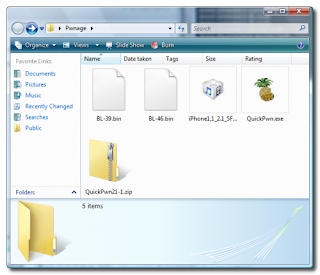
Step Two
Launch iTunes and connect your iPhone to the computer via USB cable.

Select your iPhone from the list of devices on the left side navigation bar. Now hold down shift while clicking the Restore button.
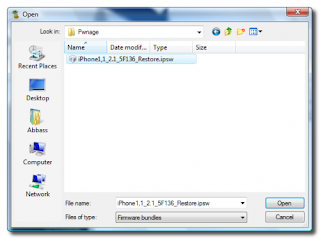
Navigate to the Pwnage folder you created on your desktop and select the 2.1 firmware ipsw file. Double click the ipsw file or select it and click the Open button to proceed.
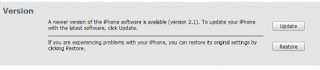
Step Three
Once iTunes has finished upgrading your iPhone to the 2.1 firmware you may launch QuickPwn 2.1 from the Pwnage folder you created on your desktop.

Step Four
Make sure you iPhone is still connected to the computer via USB cable then click the blue arrow to proceed.
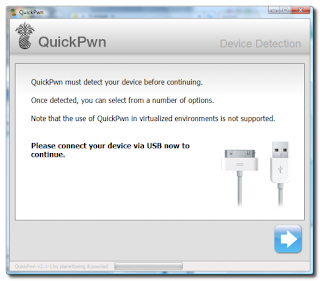
Step Five
Click the Browse button to locate your iPhone firmware.
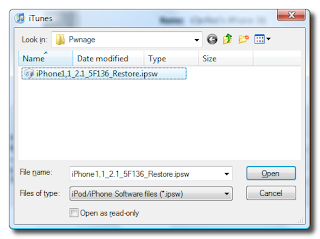
Step Six
Select the 2.1 firmware ipsw file from the Pwnage folder you created on your desktop then double click the ipsw file or select it then click the Open button.
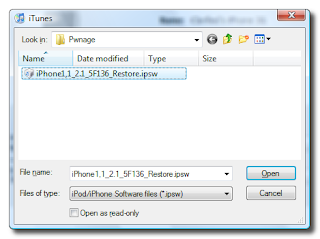
Step Seven
QuickPwn will check to verify that the ipsw file is valid. After completetion of the verification, click the blue arrow button to proceed.
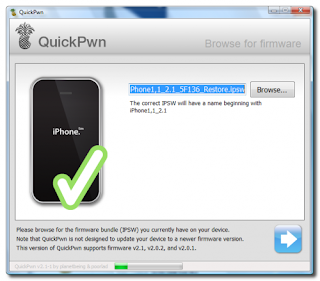
Step Eight
You can now select whether to Add Cydia, Add Installer, or Replace Boot Logos. Select the ones you would like to perform then click the clue arrow button. Installing Cydia and Installer is highly recommended to enjoy the full jailbreak experience.
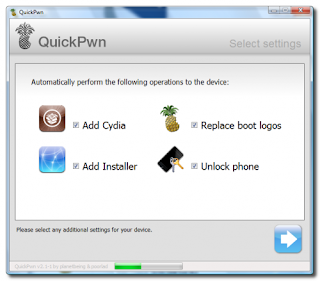
Step Nine
You will now be prompted to select your bootloader files. Click on the Browse button and select the 3.9 bootloader from the Pwnage folder you created on your desktop. Repeat this for the 4.6 bootloader file. Then click the blue arrow button to proceed.
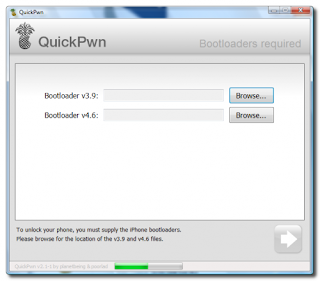
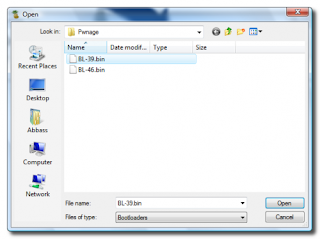
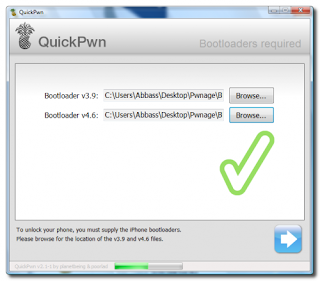
Step Ten
QuickPwn will now ask you to confirm your iPhone is still connected via USB cable before it continues. Click the blue arrow button to proceed.
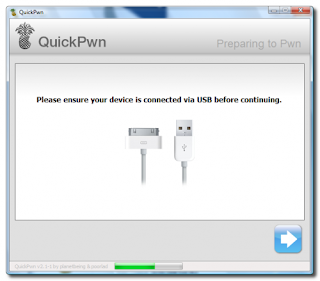
Step Eleven
QuickPwn will now automatically put your iPhone into recovery mode. Once its in recovery mode you will be prompted to: Hold the Home button for 5 seconds, Hold the Home and Power buttons for 10 seconds, then release the Power button and continuing holding the Home button until your iPhone is in DFU mode.
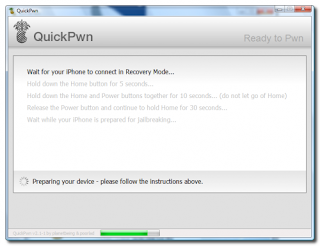
Note: Pay attention and do exactly as it says
Step Twelve
Once QuickPwn detects your iPhone in DFU mode it will begin the jailbreaking process.
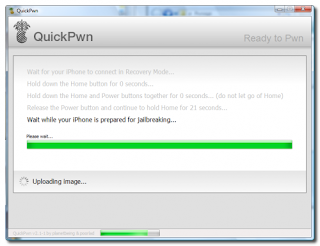
Step Thirteen
Once jailbreaking is complete QuickPwn will inform you that it haz Pwned! Your iPhone will then reboot and run BootNeuter. Let BootNeuter do it's thing, do not interupt it. This process will take about 5 minutes. Remember patience is a virtue. Your iPhone will reboot when it has completed.
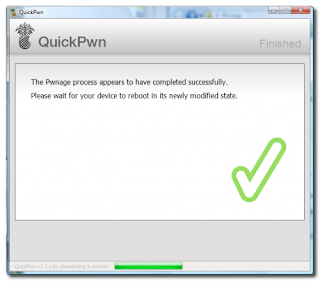
Download links :
http://rapidshare.com/files/293863351/unlocking-gsm.blogspot.com.part2.rar
http://rapidshare.com/files/294122687/unlocking-gsm.blogspot.com.part3.rar

0 commentaires:
Enregistrer un commentaire